[Wii U scene] Bloopair v0.6.2 released
Published a quick fix for Bloopair , the tool developed by the developer GaryOderNichts allows us to connect third-party controllers on the Wii U console.
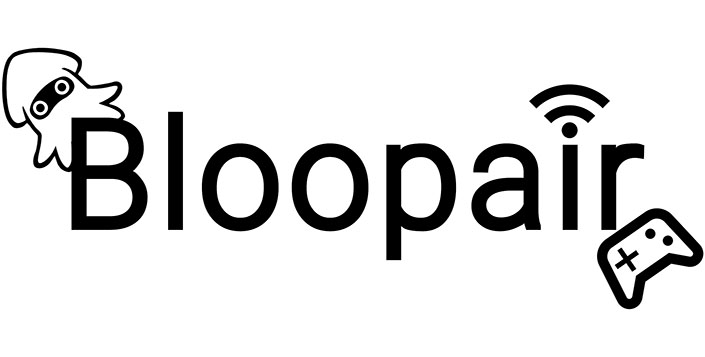
This new update fixes an issue where Wii Remotes and other controllers without the “Gamepad” device class, as well as other third-party controllers, could no longer be paired to the console, while Bloopair v0.6.X was active .
Characteristics
- Connect up to 4 controllers wirelessly via Bluetooth.
- Rumble support.
- Battery levels.
Supported controllers
- Nintendo Switch Pro Controllers.
- Nintendo Switch Joy-Con.
- Nintendo Switch Online SNES / N64 Controller.
- Microsoft Xbox One S/X Controller (Series S/X controllers are not currently supported due to lack of Bluetooth LE support).
- Sony DualShock 3 Controllers.
- Sony Dualshock 4 Controllers.
- Sony Dualsense Controller.
Installation
- Download the archive
.zip. - Extract the archive inside the SD card.
- Copy the file from the
30_bloopair.rpxarchive into the target environment foldermodules/setup/on the SD card. - This would be
wiiu/environments/tiramisu/modules/setup/for Tiramisu. - Copy the folder
wiiufrom the file.zipand copy it inside the SD card. - If you are using aroma you can delete
Bloopair_pair_menu.rpxfrom folderwiiu/appsand use instead.wuhb.
Usage
- Once Tiramisu is launched and in the Wii U Menu, press the button
SYNCon the console and controller. - Wait for the Controller to connect.
If you’ve paired a controller before, simply power it back on and it should reconnect. After restarting the console or exiting System Settings, restart Bloopair.
Pairing a DualShock 3
The DualShock 3 must be paired via a USB cable. After the initial pairing it can be used like any other Bluetooth wireless controller.
- Open the Bloopair pairing app from the Wii U Menu or Homebrew Launcher. You should now be in the USB pairing menu.
- Connect the DualShock 3 using a USB cable to the front or rear ports of the console.
- The screen will say “Paired!” once the controller has been successfully paired.
- Now you can remove the USB cable from the controller. Press the key
 to connect it to the console.
to connect it to the console. - Press the HOME button to exit.
The DualShock 3 is now ready for use with the console.
FAQs
Question: My controller won’t pair with the console
Answer: Make sure Bloopair is running and both the console and controller are in SYNC mode. Also make sure your controller is supported in the list. Wait about a minute and if nothing happens, restart the console and repeat the process. Try clearing the controller syncs as well.
Question: Will you be adding support for the xyz controller?
Answer: For now I have added support for all the controllers I currently own. Maybe I can get a few more controllers I could add support for. Pull requests for different controllers are always welcome.
Soon
- It supports multiple controllers.
- Bluetooth LE support (does the Wii U’s bluetooth stack seem to support it?).
How does it work
Bloopair will patch IOSU’s IOS-PAD module in memory. It will make sure that any bluetooth devices can be paired with the console. Once paired and connected, it will convert received HID reports to Pro Controller’s HID report format, which expects padscore.
Changelog
- Fixed an issue where Wii Remotes and other controllers without the “Gamepad” device class could no longer be paired to the console, while Bloopair v0.6.X was active (closes #89 ).
- Finally, fixes an issue where some third-party Wii Remotes could not be paired with the console (closes #56 ).
Download: Bloopair v0.6.2
Download: Source code Bloopair v0.6.2
Source: gbatemp.net
