[PS Vita scene] Quick Remounter v1.0 released
Quick Remounter is a simple app for PlayStation Vita and PlayStation TV consoles that allows you to quickly remount your favorite storage as ux0:ideal for quickly switching between internal and external storage or for remounting an SD card after a fresh jailbreak.

The main function of the app is to provide a quick and easy way to remove the YAMT plugin and replace it with the StorageMGR plugin on the PlayStation Vita console and PlayStation TV .
Additionally, the app was designed to act as a storage tool, allowing users to quickly mount their preferred storage space, such as internal storage or an SD card, codenamed “UX”.
This allows you to simplify the process of accessing and managing files stored on different storage drives.
Why remove/replace YAMT?
When the system successfully boots the SD card or USB storage using YAMT without any problems, there is no need to make any changes.
However, Quick Remounter becomes especially useful when you encounter incompatibilities or instabilities with YAMT on certain devices.
In these cases, the app allows users to easily remove the YAMT plugin and replace it with StorageMGR , ensuring reliable and compatible operation with the specific SD card or USB device.
The obvious symptoms of problems that may require the use of Quick Remounter are as follows:
- The system does not detect the storage in any way, which can be the SD card or the connected USB device. This can result in the inability to access files and the data stored on them.
- SD/USB storage does not start correctly every time.
- System hangs randomly after exiting sleep or standby state.
To fix these issues, using the FD_Fix plugin might be recommended as a temporary solution.
However, using Quick Remounter to remove or replace the YAMT plugin with StorageMGR could solve these problems more completely and stably, ensuring that storage works properly and reducing the risk of system crash after suspend state.
Will I lose apps/games?
This app does not delete apps or games or format your device. So, if you find that your apps or games have disappeared after using this app, there could be several reasons that have led to this situation.
- Make sure you have selected the desired storage device correctly while using the app.
- Verify that you have successfully faked the latest firmware version.
- Try deleting the “ID.DAT” file from the root of the selected archive. This file may cause conflicts or display problems for apps or games. Removing the file may fix the problem.
- Verify that the SD card you are using is genuine and not a counterfeit copy. Counterfeit SD cards may have compatibility or reliability issues, which could lead to your apps or games disappearing.
- Make sure the data format and settings are correct on the selected archive. Errors or incompatibilities may occur if the data format is not supported correctly.
- Check if the adapter, cable or device used to connect the storage to the console is faulty. Hardware issues or unstable connections may cause your apps or games to disappear.
- Verify that you have installed all the plugins necessary for the apps or games to work properly. Some plugins like 0syscall6, NoNpDrm and NoPsmDrm may be required for running certain content and their absence may cause problems.
What should I do?
After installing and running the program, users who have the YAMT plugin may see a specific warning.
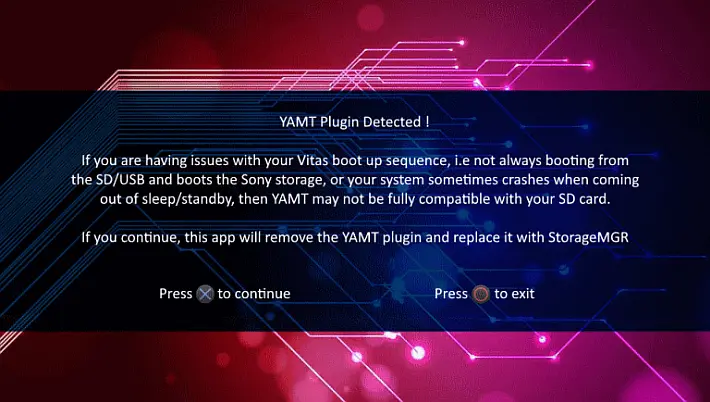
After selecting the option to continue with plugin replacement, you will be presented with a choice as to which storage device to set as UX0 or Primary Boot.
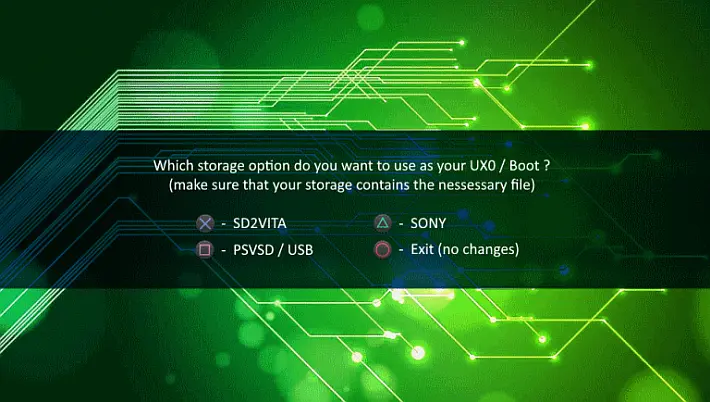
After choosing the desired storage device, which is usually ![]() – SD2VITA, the tool will proceed to remove the YAMT plugin, if any, and install the new StorageMGR plugin. This process will replace the existing plugin with the selected one.
– SD2VITA, the tool will proceed to remove the YAMT plugin, if any, and install the new StorageMGR plugin. This process will replace the existing plugin with the selected one.
Once the StorageMGR installation is complete, the system will automatically reboot to apply the changes. Upon reboot, the new plugin will take effect and the selected storage device will become UX0 or Primary Boot, allowing the system to boot from that specific drive.
Note that this process may take some time and the system may appear momentarily idle during installation and reboot. It is recommended not to interrupt the process and wait patiently until the operations are completed.
Once restarted, the system will be configured with the new plugin and the selected storage device as the primary storage space. Users will then be able to take advantage of the functionality and features offered by StorageMGR to manage their data and the applications installed on the device.
- If you’re transitioning from YAMT to StorageMGR, you won’t notice an immediate difference in how your system works, other than that YAMT will no longer be visible in the device settings.
- On the other hand, if you are remounting storage from a previous configuration, you may notice a database rebuild window during system reboot. This indicates that the system is scanning and rebuilding storage information to accommodate the new configuration.
If storage allocations on the PlayStation Vita console need to be changed manually , users can use Autoplugin2 (Vita plugin, SD2Vita setup).
Download: Quick Remounter v1.0
Download: Sourcecode QuickRemounter v1.0
Source: twitter.com
