Cerbios Tool v1.2.0 released
Published a new update for Cerbios Tool , the tool developed by the Resurgent Team allows you to customize some of the features of the customized Cerbios BIOS .
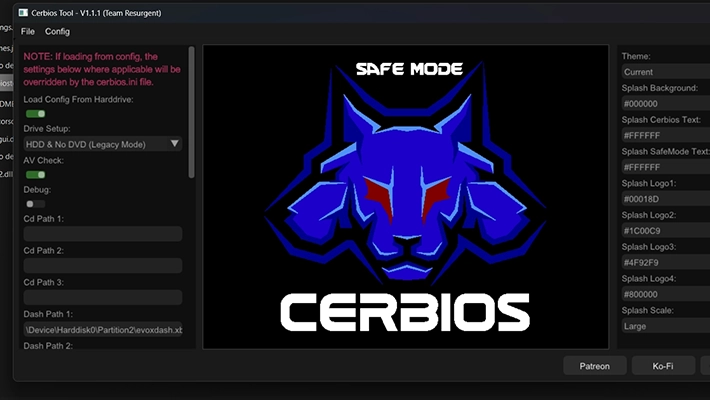
The update introduced support for BFM (Bios Flashing Manager). This means that the BIOS loading and saving process will automatically be updated to support BFM .
In addition, the Phoenix Boot Loader is also provided , which can be used by renaming the bios file as Cerbios.binor making the appropriate changes to the boot.cfg.
These additions enable easier and more efficient management of the BIOS through BFM and offer more options to customize the experience of using the Xbox console.
System requirements
Minimum
- OS: Windows 7+ x64.
- Cerbios Tool can be run in a virtual machine with GPU passthrough (the virtual GPU must be disabled).
- RAM: 4GB of RAM is recommended for proper operation.
- A GPU capable of running DirectX 11 or higher !
Prerequisites
- Latest version of Cerbios compatible with this tool.
- Minimum version of Cerbios 2.3.0 Beta.
- Visual C++ 2022 Redistributable 32-bit (x86).
- Visual C++ 2022 Redistributable 64-bit (x64).
Main features and functionality
- Support for BFM (Boot From Media): Allows you to boot your Xbox console using various boot media, giving you more flexibility and customization options.
- Support for legacy machines up to OpenGL 3.3: Allows older machines to use OpenGL 3.3 to improve compatibility with newer applications and games.
- Theming of the Cerbios logo: It is now possible to customize the appearance of the Cerbios logo with predefined themes included in the system. Also, you can copy your favorite theme settings and share them with friends using the “Copy Theme JSON” button.
- Loading saved theme files: You can load previously saved theme files from the Themes.JSON file, making it easy to restore custom themes.
- Resizing and hiding the Cerbios logo: You can adjust the size of the Cerbios logo or hide it completely, except for the Safe Mode warning.
- Setting UDMA (Ultra Direct Memory Access) Modes: You can set UDMA modes 2 to 6, including auto modes for Startech and generic adapters. You must use an Ultra DMA (80 conductor) IDE/ATA cable for modes higher than the default/stock.
- Saving your favorite configurations: You can save your favorite configurations to reuse them later, making it easier for you to customize your BIOS setup.
- Memory of BIOS file paths: CERBIOS remembers previously loaded/saved BIOS file paths, avoiding having to search for them every time.
- Default configuration options: You can reset the configuration to default values if needed.
- Path Formats: Paths can be entered in the “?:\etc” or “\Device” formats, allowing greater flexibility in specifying file paths.
- Disabling Harddrive Configuration Loading: You can disable the harddrive configuration load option, allowing the BIOS to use only the settings stored in its Cerbios.ini file.
- Custom IGR Combos: IGR (In-Game Reset) keybindings can be set directly in the BIOS using the Cerbios tool. Settings in the cerbios.ini file will be ignored.
In addition, corresponding keys are provided for IGR combos, such as A = 0, B = 1, X = 2, Y = 3, BLACK = 4, WHITE = 5, LEFT_TRIGGER = 6, RIGHT_TRIGGER = 7, DPAD_UP = 8, DPAD_DOWN = 9, DPAD_LEFT = A, DPAD_RIGHT = B, START = DO, BACK = D, LEFT THUMB = E, RIGHT THUMB = FA.
- BFM (Boot From Media) support.
- Support for legacy machines up to OpenGL 3.3.
- Theming of the Cerbios logo.
- It comes preloaded with a few themes to choose from.
- Ability to copy your favorite theme settings and paste them to your friends using the “Copy Theme JSON” button.
- Ability to load saved theme files from
Themes.JSON. - Ability to resize/scale the Cerbios logo including the ability to completely hide it apart from the safe mode warning.
- Ability to set UDMA modes 2-6 including auto modes for Startech and generic adapters. Ultra DMA (80 conductor) IDE/ATA cable is REQUIRED for modes higher than Default/Stock.
- Ability to save favorite configurations to reuse them later.
- Remembers your last loaded/saved bios paths so you don’t have to keep searching.
- Ability to set the configuration to default values.
- Possibility of inserting paths in
?:\etc. or\Device\.- Note:
?= Drive letter
- Note:
- Ability to disable Load Config From Hardrive. This will default to the settings stored in the BIOS.
- Note: If the Load Config From Hardrive option is enabled,
Cerbios.iniit will only overwrite the bios settings contained in the ini file.
- Note: If the Load Config From Hardrive option is enabled,
- IGR combos are now only set in the bios using the Cerbios tool. They will be ignored if found within the
cerbios.ini. - IGR KEYS = A = 0, B = 1, X = 2, Y = 3, BLACK = 4, WHITE = 5, LEFT_TRIGGER = 6, RIGHT_TRIGGER = 7, DPAD_UP = 8, DPAD_DOWN = 9, DPAD_LEFT = A, DPAD_RIGHT = B , START = C, BACK = D, LEFT_THUMB = E, LEFT_THUMB = F.
Installation and notes
- Download the archive
CerbiosTool-win-x64.zipand extract it. - Run the executable
cerbiostool.exe. - Load the latest Bios Cerbios binary and customize it.
- Save the BIOS and flash it on the Xbox console.
Changelog
- Added BFM support!
Note: Load and save bios and it will be updated to support BFM automatically.
Phoenix Boot Loader is also provided , name the bios Cerbios.binor modify appropriately boot.cfg.
Download: Cerbios Tool v1.2.0
Download: PhoenixBiosLoader
Download: Source code Cerbios Tool v1.2.0
Source: github.com
