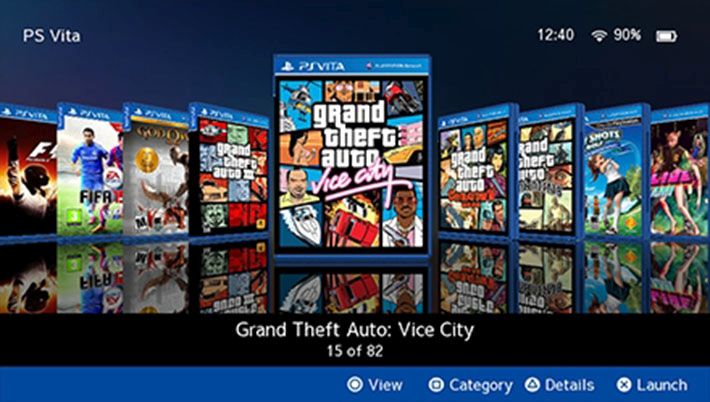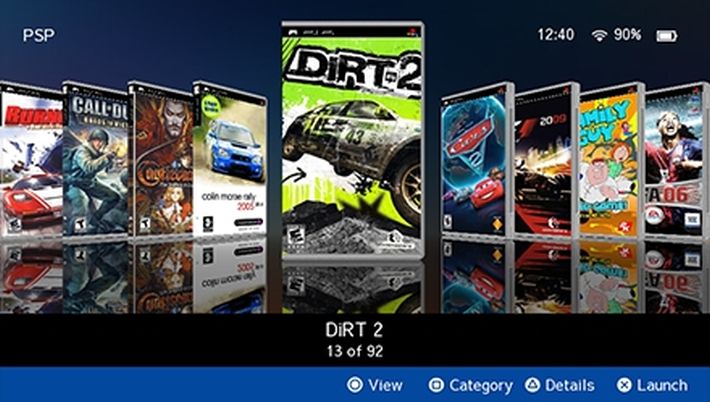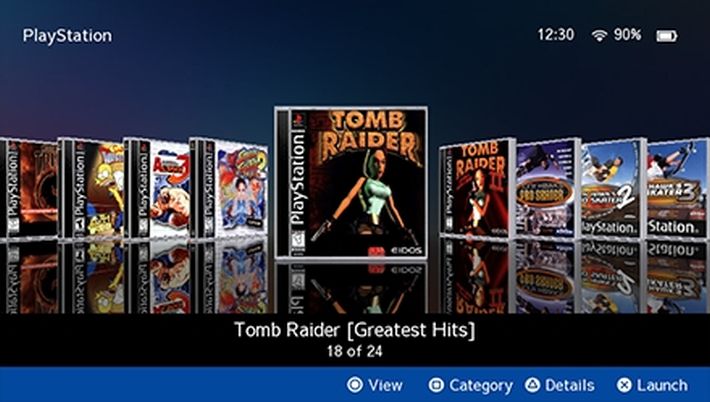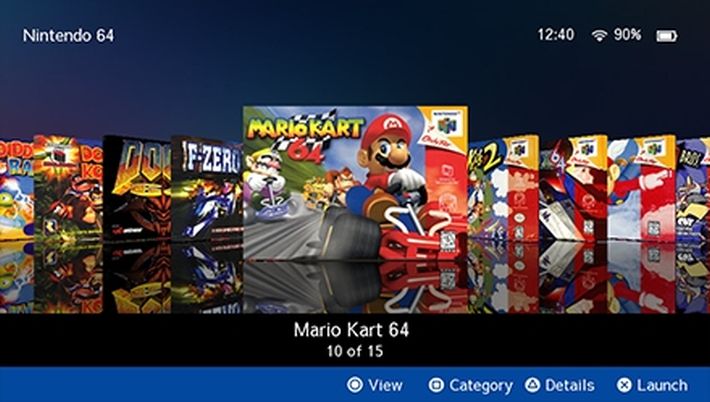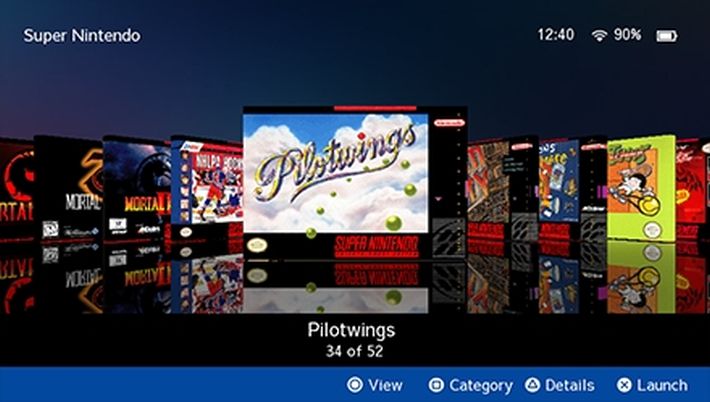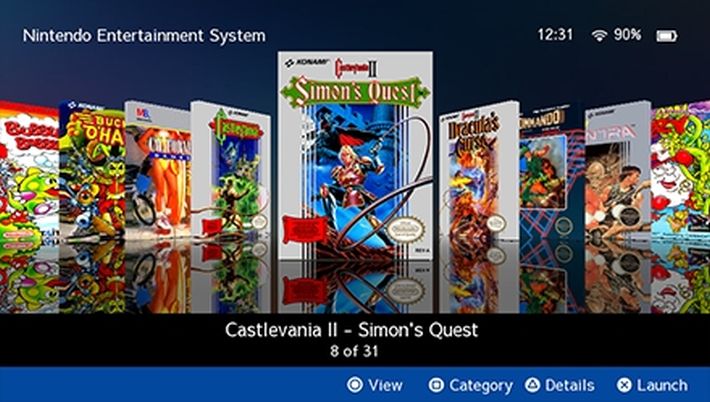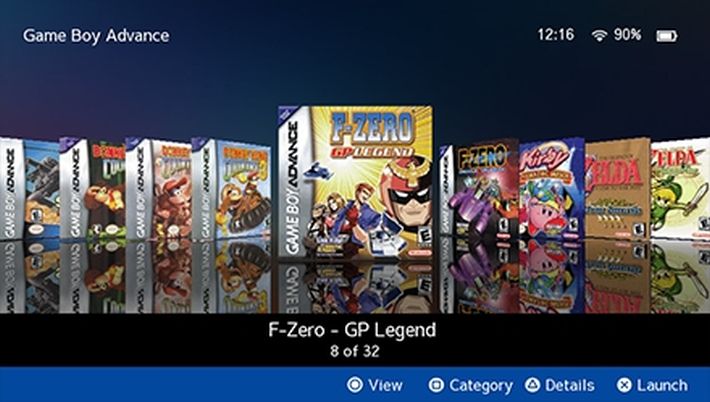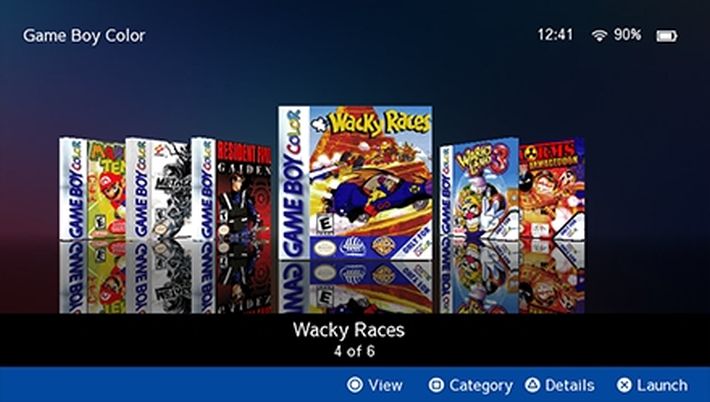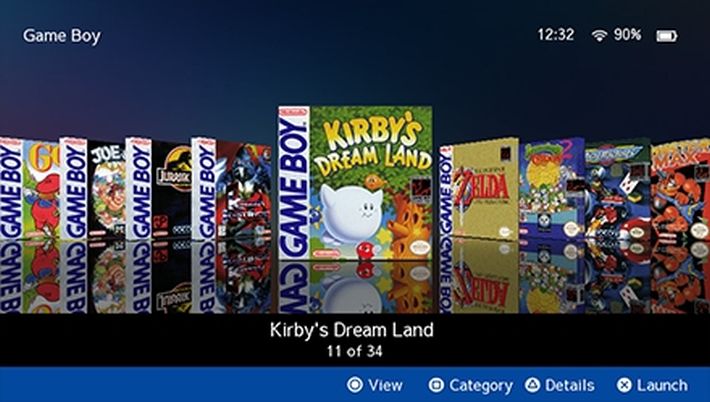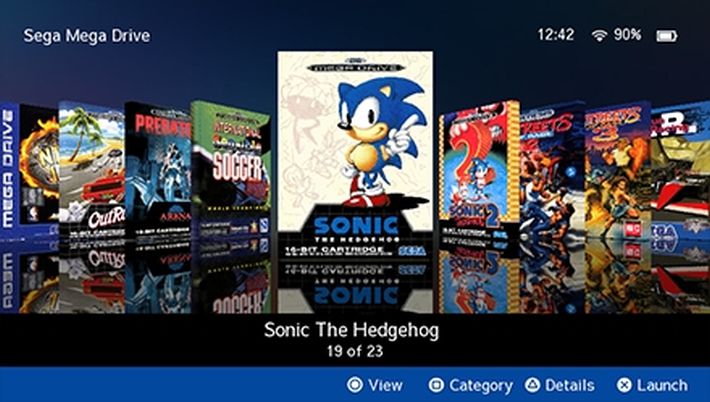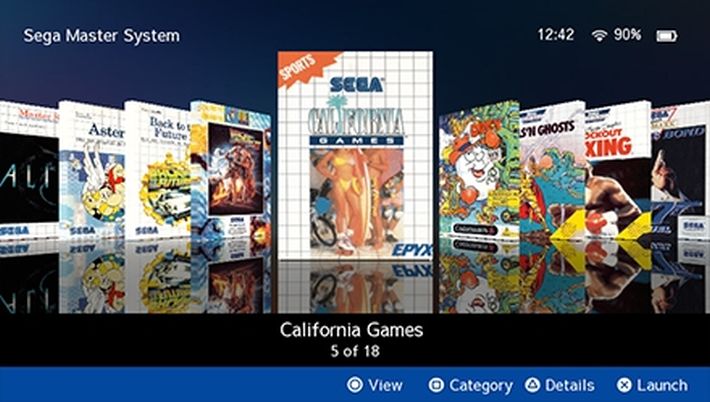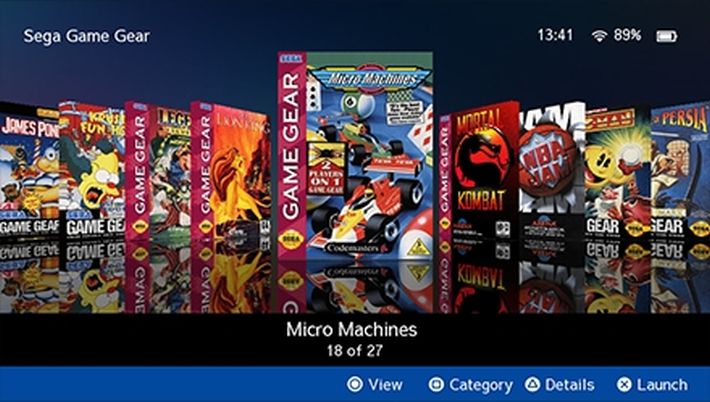[PS Vita scene] RetroFlow-Launcher v6.1.0 released
Published a quick update for RetroFlow-Launcher after the last major release 6.0.0 which saw support for the new ScummVM , PICO-8 and PlayStation Mobile systems .
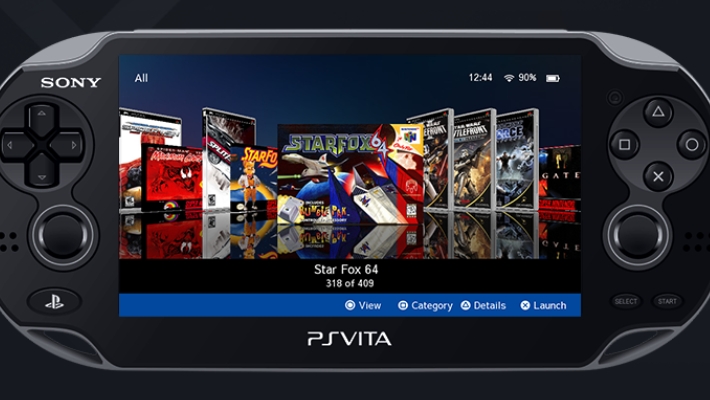
RetroFlow-Launcher includes categories for retro games that can be launched through the RetroArch frontend and DaedalusX64 emulator , without having to create bubbles for each game.
Launching a game or app from RetroFlow Launcher will automatically close the launcher without prompting. Sadly, as highlighted by the developer, this may be the latest, if not one of the latest releases released.
Characteristics
- No need to make bubbles for games.
- Added retro game categories.
- Create your own categories (Collections).
- Favorite games category.
- Recently played category.
- Ability to search for games.
- Ability to rename games.
- Support for game wallpaper images.
- Support for multiple music tracks.
- Support for multiple wallpapers.
- Load from cache for faster startup.
- File browser added to set game directories.
- Smooth scrolling of game covers.
- Fully translated.
Supported systems
Other systems supported
- Mobile Playstation. NEW!!
- PC Engine.
- PC Engine CD.
- TurboGrafx-16.
- TurboGrafx-CD.
- MAME 2000.
- Neo Geo Pocket Color.
- ScummVM. NEW!!
- PICO-8. NEW!!
Installation and configuration
- Download and install RetroFlow-Launcher.
- Also download and install “RetroFlow Adrenaline launcher”.
- “RetroFlow-Launcher” is the app you will use to browse games. ‘RetroFlow Adrenaline launcher’ is required for launching Playstation and PSP games.
Install all other necessary apps
- Adrenaline is required for Playstation and PSP games.
- DaedalusX64 is required for N64 games.
- RetroArch is required for other retro systems.
- Flycast is required to play Dreamcast games. See also compatibility list as not all games are playable yet.
- FAKE-08 is required for PICO-8 games.
- ScummVM is required for ScummVM games.
Check that the PS1 and PSP images are in the correct Adrenaline folders
- PS1 and PSP games with eboot files should be saved here:
ux0:pspemu/PSP/GAME/. - PSP ISO and CSO games should be saved here:
ux0:pspemu/ISO/. uma0The ,ur0,imc0and partitions are also supportedxmc0.- The partition used for Adrenaline will also need to be selected in the “Scan Settings” in RetroFlow.
- Tip: PS1 games can also be launched using RetroArch, which is useful for games that don’t play well in Adrenaline.
Add retro games to RetroFlow
For best results, it is recommended that you name your games using the file naming convention without introduction, such as “Game Name (USA)”, these names are used to download the corresponding cover images.
Option 1: Use the default folders
- Start RetroFlow for the first time, RetroFlow will create folders where you can save your games.
- Once the upload is finished; Close RetroFlow and copy or move your favorite retro games to their game subfolders here:
ux0:/data/RetroFlow/ROMS/
Option 2 – Use your game folders
- If you don’t want to save your games in RetroFlow’s data folder, you can use your own directories.
- Go to “Scan Settings” and then “Change Game Directory” to change the location of game folders.
- When done, select “Rescan” to find the games.
Disc based games
- PC Engine CD and TurboGrafx-CD: RetroFlow will look for ‘.cue’ files for these CD systems. Make sure all games are free with system rom folder with
.cue. - Dreamcast: ‘.gdi’ and ‘.cdi’ games are supported.
- PS1 using RetroArch: Will use the “PCSX ReARMed” core, read more about supported extensions here: https://docs.libretro.com/library/pcsx_rearmed/
Rescan to find your games
- Press ‘Start’ and go to ‘Scan Settings’, select the Adrenaline location and, if you are using custom game folders, select those as well, then select ‘Rescan’.
- Retro games should now appear when restarting the app.
- “Startup Scan” can be turned off once you finish adding games, the app will launch faster when it is turned off.
Download covers and wallpapers
- To download cover images, press
 , go to “Artwork”, then choose the covers or wallpapers you want to download.
, go to “Artwork”, then choose the covers or wallpapers you want to download. - From version 5 onwards it is also possible to extract background images for PSP games from PSP iso files.
Checks
Navigate through the library using the ![]() , buttons
, buttons ![]() or the touch screen (on PlayStation Vita).
or the touch screen (on PlayStation Vita).
 – Switch to recently played/favorites category or filter categories to only show collections.
– Switch to recently played/favorites category or filter categories to only show collections. e
e  – Skip 5 items.
– Skip 5 items. – Select or launch game/app.
– Select or launch game/app. – Change category.
– Change category. – Game Details/Game Options Menu/About.
– Game Details/Game Options Menu/About. – Change view or cancel.
– Change view or cancel. – Settings menu
– Settings menu – Search.
– Search. +
+  – Go back one category.
– Go back one category. +
+  /
/  – Skip games in alphabetical order.
– Skip games in alphabetical order.
troubleshooting
Please consult the FAQ page before posting an issue.
Personalization
Adding custom game covers and backgrounds
Covers
- Custom covers can be saved in game folders here:
ux0:/data/RetroFlow/COVERS/.
Wallpapers
- Custom game backgrounds can be saved in game folders here:
ux0:/data/RetroFlow/BACKGROUNDS/.
Filenames
- For Vita, PSP, PSX, and Homebrew games, the cover image file name must match the Game ID or Game Name of each app.
- For retro games, the cover image name must match the game name , such as “Game Name (USA).png”.
Image format
- Cover and background images must be in png format .
Adding custom backgrounds and music
Background
- You can add as many wallpapers as you like by saving them here:
ux0:/data/RetroFlow/WALLPAPER/. - Images must be in
.jpgor format.png, the recommended size is 960px x 544px. - Some custom backgrounds are available HERE . You can change the wallpaper within the app by going to the settings menu > theme > wallpaper. customized.
Personalized music
- Songs can be added to:
ux0:/data/RetroFlow/MUSIC/. - Music must be in
.ogg.
Changelog
New
- Added two new game views: a ‘List View’ and a ‘Side Scroll View’, both are 2D views using scaled images rather than 3D models. Screenshots here .
- When using List view, press the right d-pad to navigate to the Recently Played/Favorites category or filter categories to only show collections.
- Added more background images for wallpaper, credit to Tech & ALL .
Improvements
- Default colors and background changed to neutral grays.
- Analog scrolling added to menus.
- Added CHD extension support for RetroArch PS1 core.
- Improved background image resizing, thanks to Axce.
- Fixed background image position for one of the game views, thanks to Axce.
- Polish translations are improved, thanks to SK00RUPA.
Corrections
- Fixed an issue where homebrew would be imported when using the Favorites feature.
- Fixed an issue where some PS1 RetroArch games would import twice, with the second one appearing as “Eboot” in the game list.
Download: RetroFlow Adrenaline Launcher v3
Download: RetroFlow v6.1.0
Download: Source code RetroFlow v6.1.0
Source: twitter.com