[PS4 Scene] New Puppy Linux Update Released – Codenamed “Bolt Pup”
Published a new update for Puppy Linux , the distro created by the developer Noob404 for jailbroken PlayStation 4 consoles proves to be light and versatile, requiring less than 300 MB of RAM.
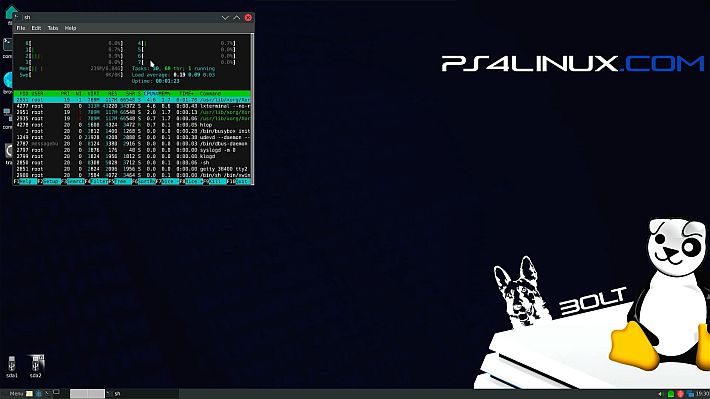
Puppy Linux is a fairly light and easy to manage distribution even for beginners or those who need a functional operating system.
A new distro based on Ubuntu 22.04 (Jammy) , the most recent version which was released just a few days ago. The developer’s purpose is clear right away, to create a distro that can run games and applications without problems.
Characteristics
- Window Manager – JWM.
- Mesa – 22.0.5.
- Based on Ubuntu Jammy (22.04).
- Correct audio.
- Game support with Vulkan.
- Install Ubuntu apps (.deb) with Puppy Package Manager.
- 64-bit operating system.
- GUI to easily change language, locale, etc.
- Now updated automatically from the Internet.
Login details
- User: root
- Password: ps4
Requirements
Linux machine
You can dualboot with your current operating system, or you can run Linux in a virtual machine. To learn how to run Linux in a virtual machine, click here .
The developer recommends an Ubuntu-based distribution, such as Lubuntu or Kubuntu , it seems there are problems on Fedora .
USB pendrive
The developer recommends using an SSD memory unit. It will work on a mechanical hard drive connected with a SATA to USB adapter. But if you really want to feel the speed of the operating system, an SSD is a must.
Files required
- Image Puppy Linux (
tar.xz) - bzImage ( download according to your model ).
- custom initramfs for Puppy Linux ( download here ).
- Gparted:
- On Ubuntu, open the terminal and type
sudo apt-get install gpartedand press Enter. - On Fedora, open the terminal and type
sudo dnf install gpartedand press Enter.
- On Ubuntu, open the terminal and type
These are the basic requirements plus a jailbroken PlayStation 4 console and other accessories like USB hub, keyboard, mouse, etc.
Installation
Step 1. Basic preparation of the USB drive
- Connect the USB drive to your Linux PC or virtual machine.
- Open the terminal and type
sudo gpartedand press Enter. - On gparted, choose the drive correctly by going to the top right drop down menu. Drive storage capacity is provided so you don’t get confused.
- Right-click each partition of the drive, such as /dev/sda1 and /dev/sda2 and click Unmount.
- In the upper pane, click Device and click Create Partition Table . Make sure msdos is selected, then click Apply.
- Click Unallocated and create a new partition by clicking the new folder icon on the top left.
- Change the file system to fat32 and the new size to 50 . Click Add .
- Click Unallocated and create a new partition by clicking the new folder icon on the top left.
- Change the file system to ext4 , if it isn’t already. In Label , type anything, such as ps4linux . Custom initramfs compiled for Puppy Linux will take any Label value .
- Then, click the green checkmark in the upper pane and click Apply .
- Close gparted.
Step 2. Copy the kernel and initramfs to the USB drive
- Go to File Manager and mount the smaller FAT32 drive. This will appear as a 52MB volume on most distributions.
- Copy bzImage and
initramfs.cpio.gzto the FAT32 partition.
Step 3. Extract (install) the distribution to your USB drive
- Go to the File Manager and mount the partition named ps4linux or the label provided in step 1.
- Open a terminal and type
sudo tar -xvJpf /home/noob404/Desktop/bolt-pup-ps4linux.tar.xz -C /media/noob404/ps4linux --numeric-ownerand press Enter. Note that you may need to change the archive pathtar.xzand destination drive. - That’s all!
Once this step is done, all that’s left to do is plug the USB drive into the console and load up your preferred Linux payload. If you’re using a PS4 Pro, we recommend using the Enhanced Linux Payloads for PS4 Pro , all hosted at: https://jb.ps4linux.com
Playing on Bolt Pup (Puppy Linux 22.04)
The developer has created a substantial article where all the steps to be performed to best configure Bolt Pup and start Steam games on PS4 are explained in detail.
troubleshooting
Black screen on startup
This is a very common problem. To fix the black screen on Puppy Linux for PS4 , follow these instructions:
- Disconnect and reconnect the HDMI cable.
- Press Ctrl + Alt + F2 to drop into the TTY shell.
- Log in with the username and password listed above.
- Type
startxand press Enter.
Download: Puppy Linux for PS4 – Bolt Pup
Source: twitter.com
